Before you can replace a FREE photo, you must first remove the old FREE photo from your profile. Then you may upload a new photo for no additional cost. PAID photos cannot be replaced, although they can be removed and later restored. Once a PAID photo has been removed, it will go into your Available Photos tab on your profile. Available Photos will not be visible to Casting.
How to Remove Old Photos
1) You can remove photos in the Photos section of your account. Click on PHOTOS & SLATESHOTS.
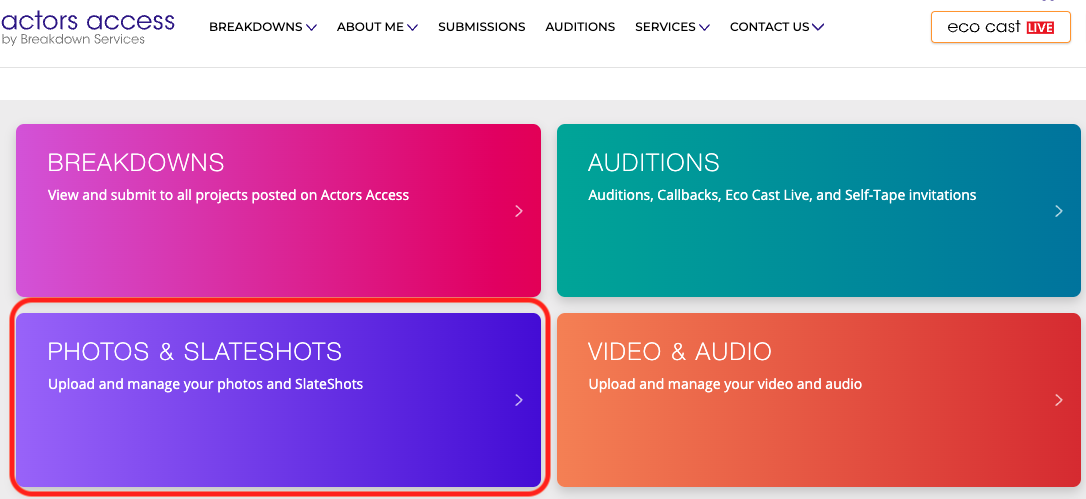
2) First, check that you are in the correct photo tab. Notice the binder tabs near the middle of the screen. These designate which photos each Talent Representative can access. The Actors Access tab is your personal photo tab for self-submissions. Once you are in the correct photo tab, click on Manage Photo under the photo you'd like to remove.
Please Note: Photos can only be removed from your Actors Access tab. If you do not have a Talent Representative linked to your profile, you will only have the Actors Access photo tab.

3) When you click on Manage Photo, you can choose Remove from Actors Access in order to remove the photo only from your personal Actors Access tab.

If you wish to remove the photo from your Actors Access tab and all Talent Representative tabs, or you may choose Remove from all agencies.

Please Note: PAID photos go into a available photo, whereas if you remove a FREE photo from all agencies, it will delete permanently. When removing a photo with a SlateShot attached, the SlateShot deletes along with the photo, and the SlateShot cannot be moved to another photo. Additional SlateShots are $5 each.
Note: Remove from all agencies will only appear if the photo is on more than one tab.

Please Note: PAID Photos that have been removed can be found at the bottom of your page with a Plus Sign (+) under the photo. Click on this Plus (+) to restore the PAID Photo if you choose to.
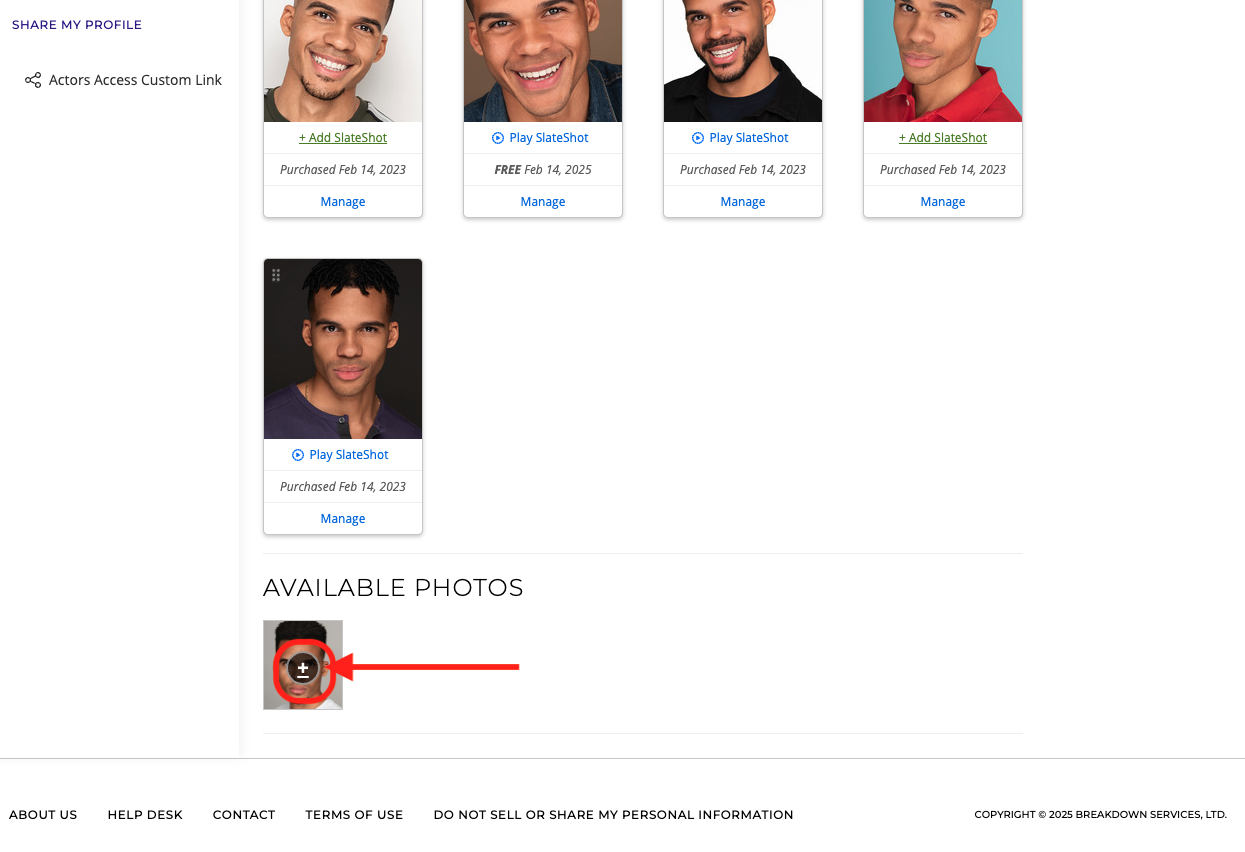
Next Steps:
